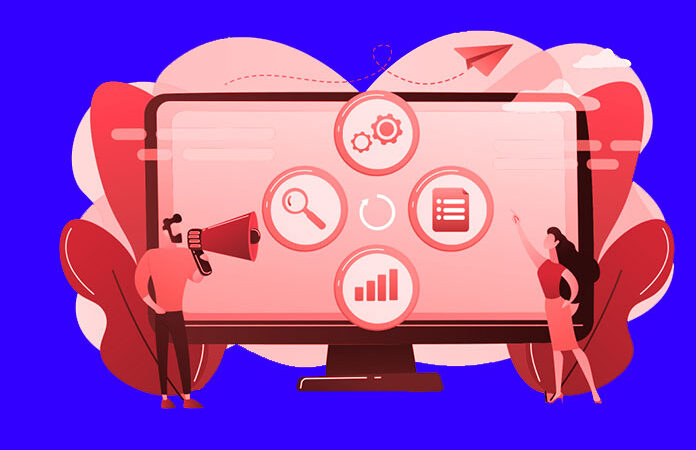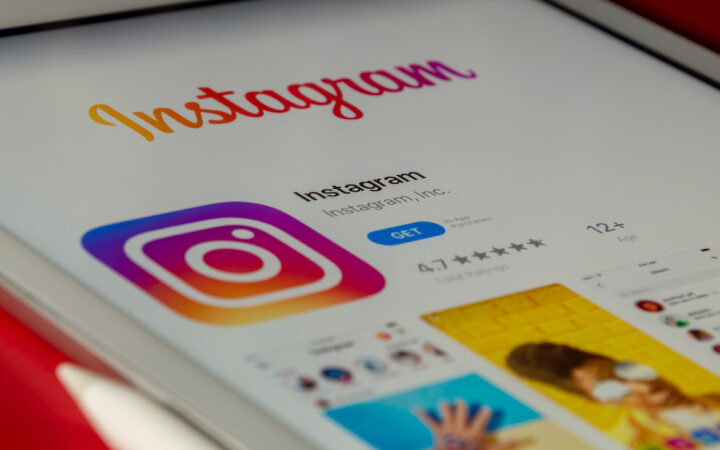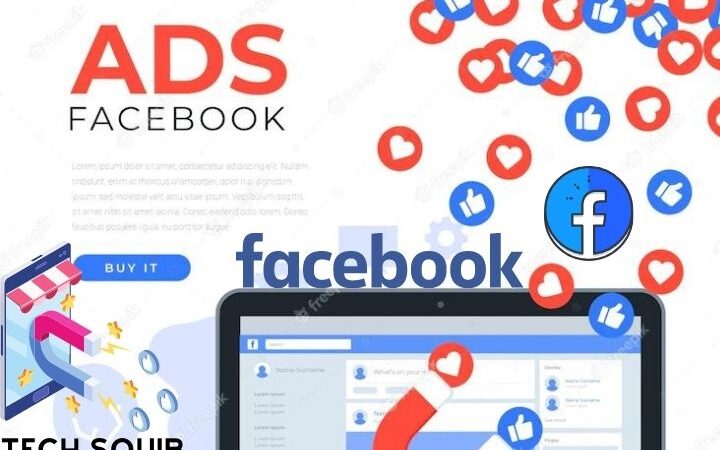How To Recover Lost Photos From Whatsapp: All Methods
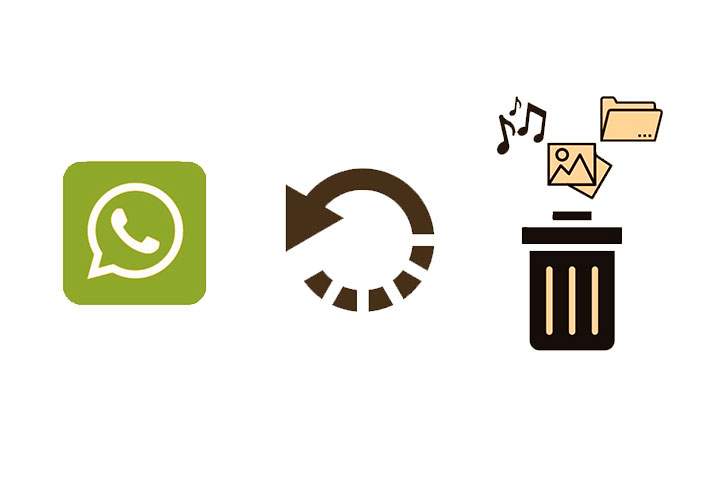
We can send text and voice messages with instant messaging applications like WhatsApp. All types of images can be shared through group and individual chats, both work and personal. Many are not essential, but others are, and these should be preserved.
For this reason, it is essential to activate WhatsApp backup. If we have it started with the option to save photos, it will be the “lifesaver” if we lose the device or delete the app. But sometimes, some images are deleted or unavailable when we want to see them.
Luckily, there are several alternatives to recovering WhatsApp photos, and in this post, we will review the three most effective methods.
Recover lost WhatsApp photos
Check your photo gallery
Even if the photos have disappeared or WhatsApp doesn’t let you upload them to the chat, they may still be in your photo gallery. Enter it and look for a folder called WhatsApp Images. Inside, all the photos you have received via WhatsApp will appear.
Depending on your phone’s Gallery, you can sort the photos by date or size to make locating the image you are looking for easier.
From WhatsApp Web
This method consists of using the web version of WhatsApp. The photo may not be on your phone, but if you use this version, the images may still be stored there so you can upload them.
To access:
- Go to whatsapp web link.
- In the options menu, click on “Linked devices,” scan the QR code, and you will access WhatsApp Web.
- Once you log in, check the chat you want in search of the lost photos.
From backup
If you have the backup activated, you can recover chats, photos, and even videos that you have lost. Having this option activated is always recommended to avoid losing all information.
WhatsApp does not allow you to restore the backup from a specific point; it will always do so from the date of the last copy made. Remember that you will have to uninstall the application to restore a backup.
When you restore your copy, your lost photos may reappear in their corresponding chats. Follow these steps:
- Open the Google Drive app and sign in with your account
- Tap “Menu” > “Backups”
- Uninstall and reinstall WhatsApp
- When prompted, tap “Restore.” Do not select “Skip” because you may lose the backup.