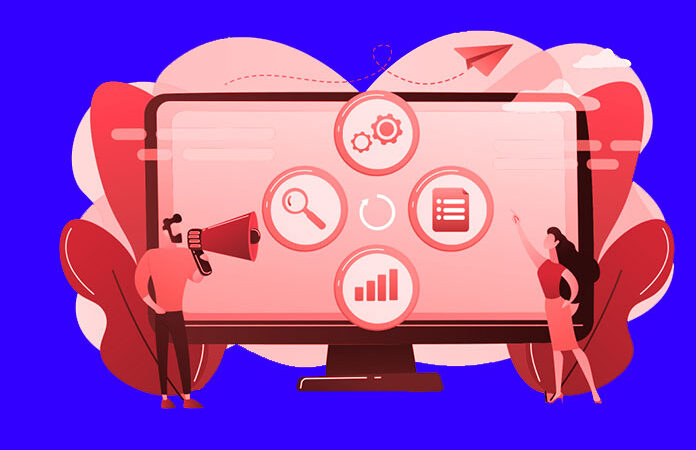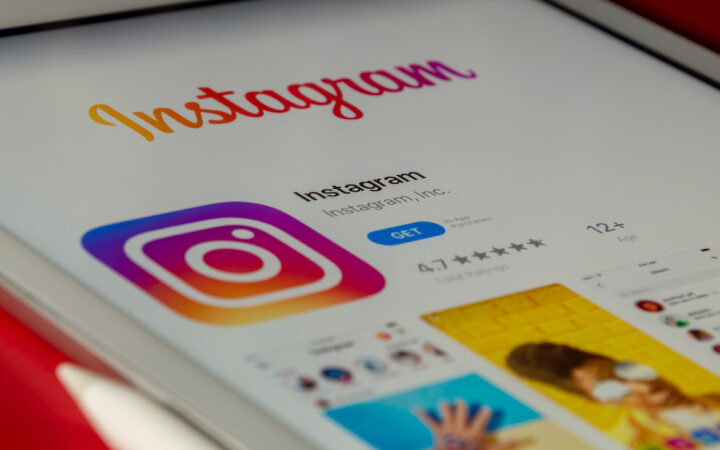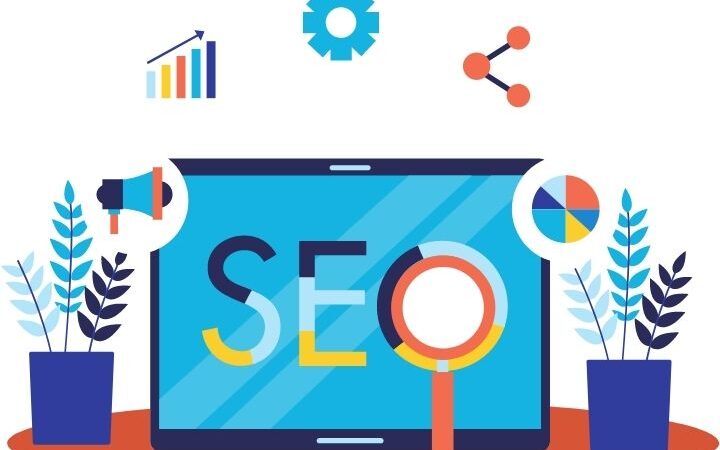WordPress for Beginners: A Comprehensive Guide to Creating a Website with WordPress

WordPress is a website builder that has been around for over a decade. It was created as an open-source platform to make it easy for people to create websites without having to learn to code. WordPress is now the most popular website builder in the world and is used by millions of people to create everything from simple blogs to full-fledged eCommerce stores. In this guide, we will show you how to use WordPress to create your own website. We will walk you through the basics of setting up your account, adding content, and customizing your site. We will also show you some of the best plugins and themes that are available for WordPress users. Let’s get started
What is WordPress and what are its origins?
WordPress is a content management system (CMS) that was first released in 2003. It was created by Matt Mullenweg and Mike Little, and it has since become one of the most popular CMS platforms on the web. WordPress is an open-source software project, which means that it is free for anyone to download and use. It also means that developers can contribute code to the project and help make it better.
The origins of WordPress date back to 2001 when Mullenweg created a program called bbpress as a way for people to discuss topics on his blog. In 2003, he merged bbpress with another program called WordPress, and the combination became what we now know as WordPress. Over the years, WordPress has evolved from a simple blogging platform to what it is today. In fact, many websites that you visit on a regular basis are probably using WordPress.
There are two versions of WordPress: “wordpress.org” and “wordpress.com”. The difference between these two versions is important for beginners to understand because they work in very different ways. For example, wordpress.org offers hundreds of thousands of plugins and themes that allow users to customize their sites in almost any way imaginable; wordpress.com does not offer this same level of customization due to its restrictive nature (which we’ll discuss later). If you want complete control over how your website looks and functions – choose WordPress!
How does WordPress work and what are the benefits of using it ?
In the simplest terms, WordPress is what’s called a Content Management System (CMS), which means it manages content. And what kind of content does it manage? The text and media on your website!
WordPress allows you to create any type of site for free: blogs, portfolios, landing pages, eCommerce sites…you name it. You can choose from thousands of plugins that extend its functionality and offer additional features you might need in order to grow your business or help with everyday tasks like scheduling an appointment or sending newsletters. It also has powerful built-in functionality so you don’t have to rely on third-party apps as much. For example, if you want people to be able to sign up for your newsletter, you can do it with WordPress. If you want to be able to collect payments from people that book appointments on your website, you can do so with plugins available for free in the Plugin Directory (more about what a plugin is later).
Every type of content is stored separately and organized into what’s called taxonomies. Pages are separated from posts which are separated from media files like images or videos. That means that if you edit an image on one page of your site, all other pages will also display the updated version of this image.
Also Read: What is SEO and How to Optimize Your Website
What are some popular WordPress plugins and how can they be used to improve your website?
WordPress plugins are what make WordPress such a powerful website platform. With over 55,000 available plugins on the official WordPress plugin directory alone, there is almost no limit to what can be done with your website. Here are some of the most popular WordPress plugins:
- Akismet – stops comment spam from being published on your site. This should always be one of the first things you install after installing and activating WordPress for the first time. (Free)
- Yoast SEvO – improves your ranking in search engines like Google by allowing you to add title tags and meta descriptions to each page/post on your site as well as create XML sitemaps which help search engines find every page on your site easily and rank them appropriately. (Free)
- WPForms – allows you to create contact forms, user registration forms and more without writing any code; these can then be inserted into pages or posts on your site using a simple drag and drop interface. You can even use this plugin as an eCommerce platform with WooCommerce integration! (Premium/freemium)
- UpdraftPlus: Backup & Restore – Back up all of the files in your WordPress installation so that if something goes wrong with one part of it, you’ll have another copy safe somewhere else where nothing will happen to those files again. This is especially useful when upgrading major versions of software because sometimes what works well before won’t work anymore after an upgrade happens and you’ll need to restore what was working before. (Free)
- Wordfence Security – protects your site from hackers by detecting and blocking malicious traffic, monitoring login attempts, etc. A free version is available but the premium one offers even more features like an on-demand malware scan that checks for infections in real-time as well.
How do you install WordPress and get started using it
Installing WordPress is very easy, and there are a few different methods that you can use. In this section, we will briefly go over the three most common ways to install WordPress: using a web hosting company’s one-click installation process, downloading the software and installing it on your own server, or using a WordPress plugin to install it.
If you are using a web hosting company that offers a one-click installation of WordPress (such as Bluehost), then all you have to do is click on the “Install” button and follow the instructions. The entire process should take only a few minutes and you will be up and running with your new website.
If you are not using a web hosting company that offers a one-click installation of WordPress, then you can download the software and install it manually. To do this, follow these steps:
Download the latest version of WordPress from wordpress.org/download/. Unzip the downloaded file to your computer (using a program such as WinZip). Create a database for your new website on your web server’s control panel. Upload all files from step two to your web host using FTP or cPanel File Manager. Use an FTP client (such as FileZilla) to upload all files from step two into the public_html folder of your hosting account on your web server’s control panel. Open up a browser window and go to example.com/wp-admin/installguide.
What are some common problems people experience with WordPress and how can they be fixed?
- One common problem people experience with WordPress is that their website crashes or goes offline for unknown reasons. This can usually be fixed by updating the plugins and themes on your website.
- Another common problem is that people are unable to log in to their WordPress dashboard. This can sometimes be fixed by resetting your password, but it may also be a sign that someone has hacked into your account. In this case, you should change your password immediately and contact your hosting company for assistance.
- A third common problem is that people are unable to add new content or pages to their website. This can usually be fixed by ensuring that you have the correct permissions set up for your user role. You can also try installing a plugin like WPForms Lite, which will allow you to create forms without needing any coding knowledge at all.
- A fourth common problem is that people are unable to get their website online in the first place! This can usually be fixed by checking with your hosting provider what type of web server they’re using (usually Apache or Nginx) and ensuring that it matches what’s required for WordPress installations. If there’s no match then this may require some further investigation into why this isn’t working as expected – perhaps something was changed recently on either end? For example: maybe someone updated PHP version from PHPMyAdmin but didn’t update it within cPanel itself?
- Fifth and final common problem is that people are unable to log in to their website at all. This can sometimes be fixed by resetting your password, but it may also be a sign that someone has hacked into your account. In this case, you should change your password immediately and contact your hosting company for assistance.
How do you troubleshoot errors with WordPress and where can you find help if needed?
- If you are experiencing errors with your WordPress website, there are a few places you can go for help. The first place to look is the WordPress Codex. This is the official online manual for WordPress and it contains information on how to troubleshoot many common errors.
- Another great resource for troubleshooting is the support forums on WordPress.org. Here, you can find answers to questions from other WordPress users or ask your own question if you don’t find what you need in the Codex.
- Finally, if all else fails, you can contact a professional WordPress developer or agency for assistance. They will be able to help you figure out what’s going wrong and fix the issue quickly and efficiently.
Also Read: Top 10 Best SEO Tools of 2022 (Honest reviews and details)